Overview
The Job Dashboard provides a list of all current shifts. To access more details of a shift and interact with the shift and loads, click the “View” button of the desired shift.
Summary View
Clicking “View” directs users to the Summary View. The Summary View includes information about the job, mix, target, progress, and locations.
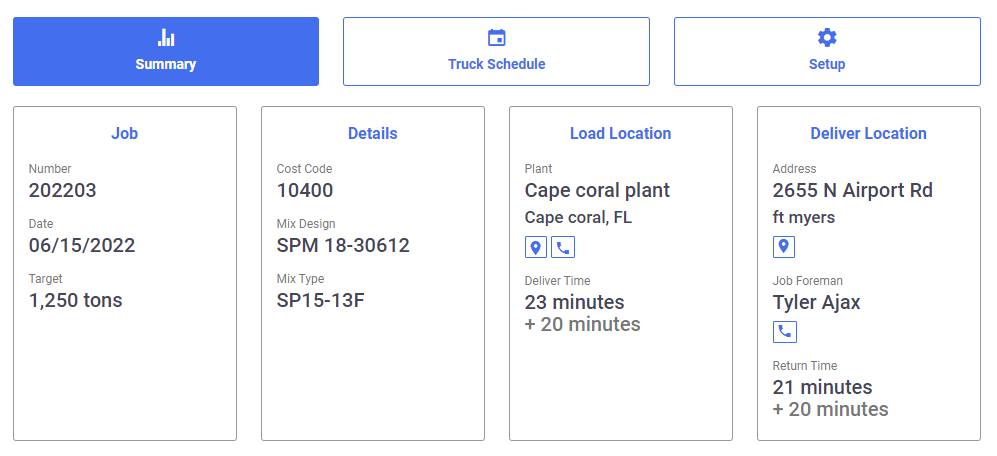
Delivering and Returning View
Using the buttons at the top of the Job Shift view, users can choose between “Delivering” or “Returning.” Selecting “Delivering” displays a list of trucks currently delivering material to the job, while choosing “Returning” shows trucks returning to the plant.
All Loads
The “All Loads” button directs users to a list of loads on the shift, including closed loads. From the All Loads view, users can export load tickets to CSV or PDF formats.
Note: Some users may find the “All Loads” button in their top navigation, while others can locate it at the bottom of the Delivering and Returning lists.
Progress Bars
The Delivering and Returning views display a list of trucks, their load or unload time, and the estimated time of arrival (ETA) for delivery or return. Progress bars visually represent the current time progress towards the ETA.
If a load falls behind schedule and the ETA time elapses, the progress bar will change color and bounce back. The progress bars and ETAs are generated based on real-time traffic information, incorporating truck-specific routing details.
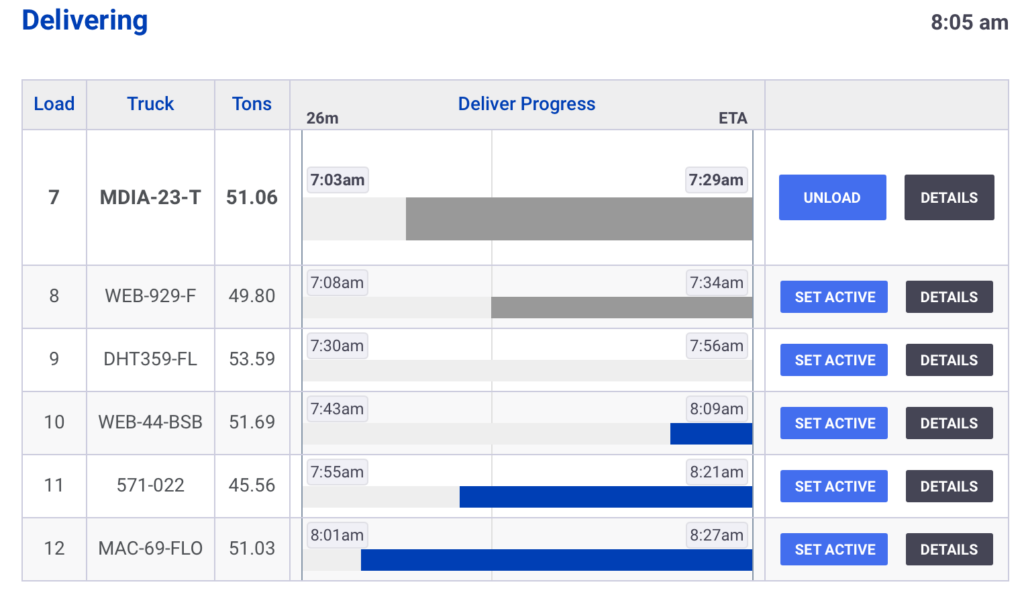
Shift Settings
See the Job Shift Settings Guide for more information.