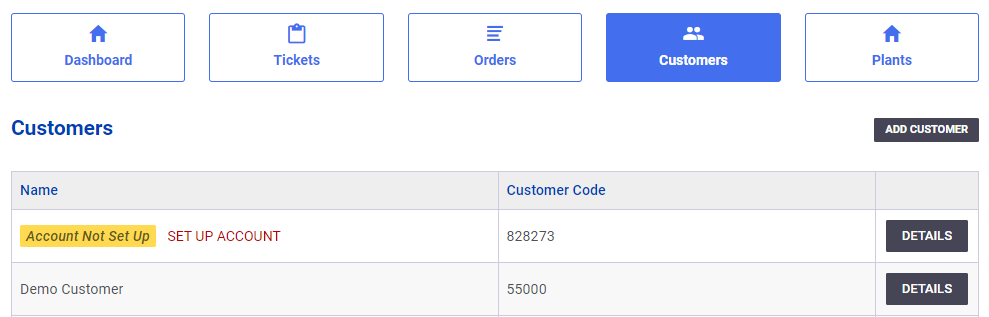Overview
Administrators & Plant Managers can add and edit their connected customers. To begin, click the ‘Customers’ button at the top of the page.

Adding a Customer
From the Customers page, you can add a new customer by clicking the grey ‘Add Customer’ button at the top right of the page. To begin, enter a Customer Code.
Note: A customer code is required, and must match the scale/load-out systems customer code. Failure to do so will result in jobs not appearing properly in SOP.
Once you’ve entered a customer code, you have one of two options:
- Select From Existing Account – Add a new customer code onto an existing account in SOP. Customers can have multiple codes.
- Enter Customer Information – Manually add a new customer account. A Legal Name is required.
When finished, click ‘Save Customer’ to add the account. Later, you may assign a user to the account by clicking the grey ‘Add New User’ button at the top right. This will give the user access to this customer account, and let them see their jobs.
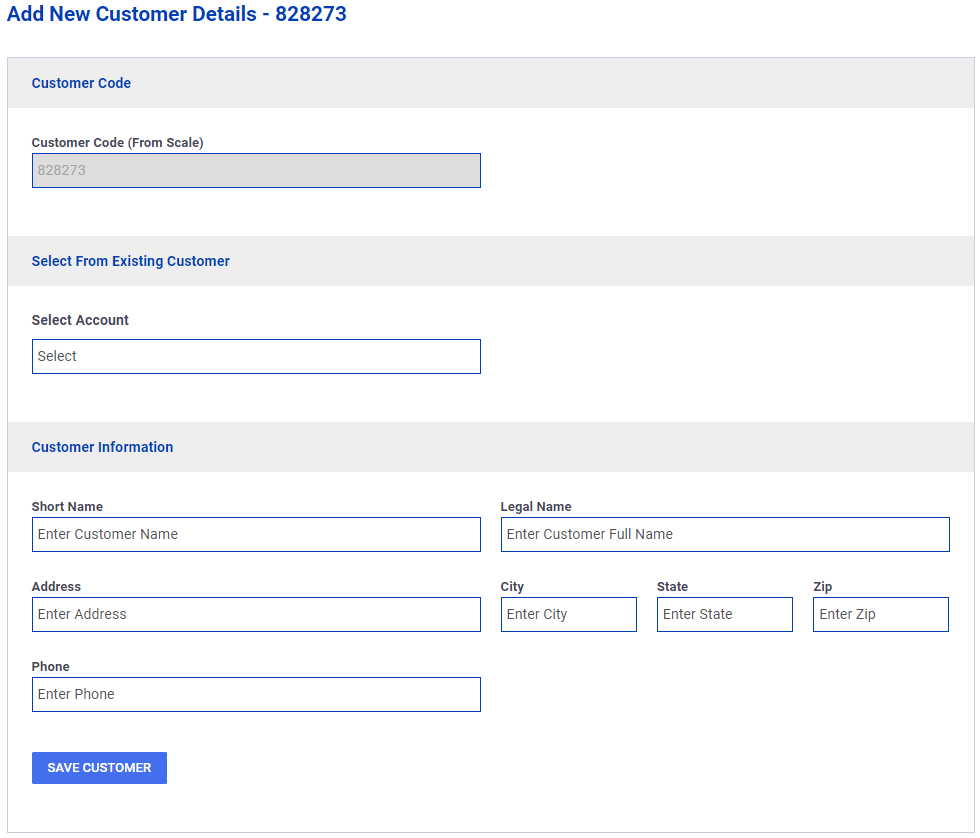
Updating a Blank Customer
SOP will automatically add a blank customer account with the customer code received from the scale/load-out system. To begin updating this account, click the red ‘SET UP ACCOUNT’ text next to the highlighted ‘Account Not Set Up’ name. Follow the steps above to add the customer account.