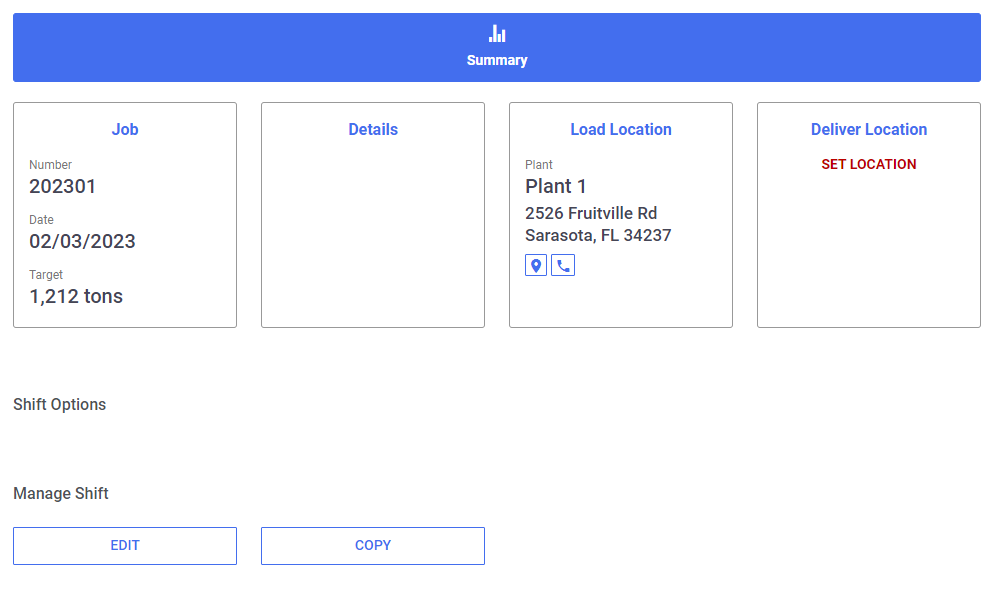Overview
After navigating to the Orders screen, users can create new orders, view existing ones, and edit them if needed. For information on how to create an order, visit the Creating an Order guide.
Viewing an Order
From the Order List, select ‘View’ on an order to view its details. From here, you can see the relative details, and if the order has already started, you can see it’s progress & statistics.
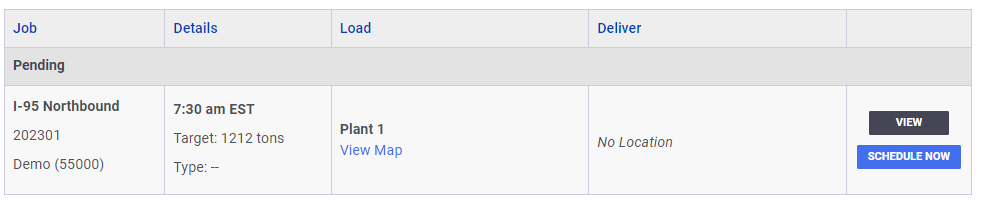
While on this screen, you have access to copy, edit & download the truck schedule. In addition to this, you can also view the All Loads list if the order has started.
Note: Editing/downloading a truck schedule pdf for orders is for unstarted orders only.
Editing an Order
To edit an order, you must first view it. After selecting the order you’d like to view, you can click ‘Edit’, located at the bottom. This will then show a pop-up screen with the information that can be edited. When finished, click ‘Save’ to update the order.