Overview
After navigating to the Orders page, users can begin creating new orders for their customers.
Creating an Order
From the Orders page, click the blue ‘+ New Order’ button location at the top right of the screen. This will open a pop-up that will let you begin filling in the order details.
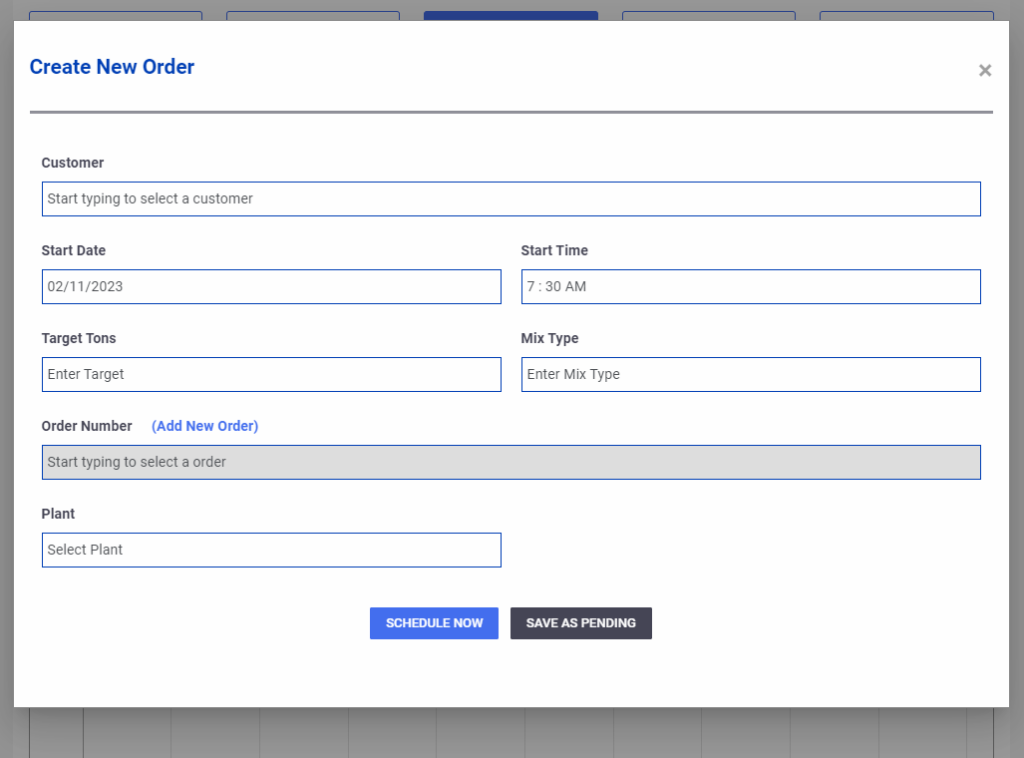
From here, you can begin entering the details for the order. It’s important to note that you must select a customer account before you select a job/order number. In addition to this, every order must have a plant assigned to it. (this can be edited later)
When finished adding any details to the order, you have the option to click one of two buttons. The blue ‘Schedule Now’ button will create the order, and confirm that it is scheduled. The grey ‘Save as Pending’ button will create the order, and mark it as ‘pending’, which means it’s still waiting on confirmation to be fully scheduled. (Pending orders continue to add to the total scheduled tons)
Pending orders can be confirmed scheduled from the Order List by clicking the blue ‘Schedule Now’ button.
Note: Construction users can submit orders against the producer, which will show up as a ‘Pending’ order. Internal customers (contractor & producer are the same company) are saved as confirmed scheduled when created from the construction side.