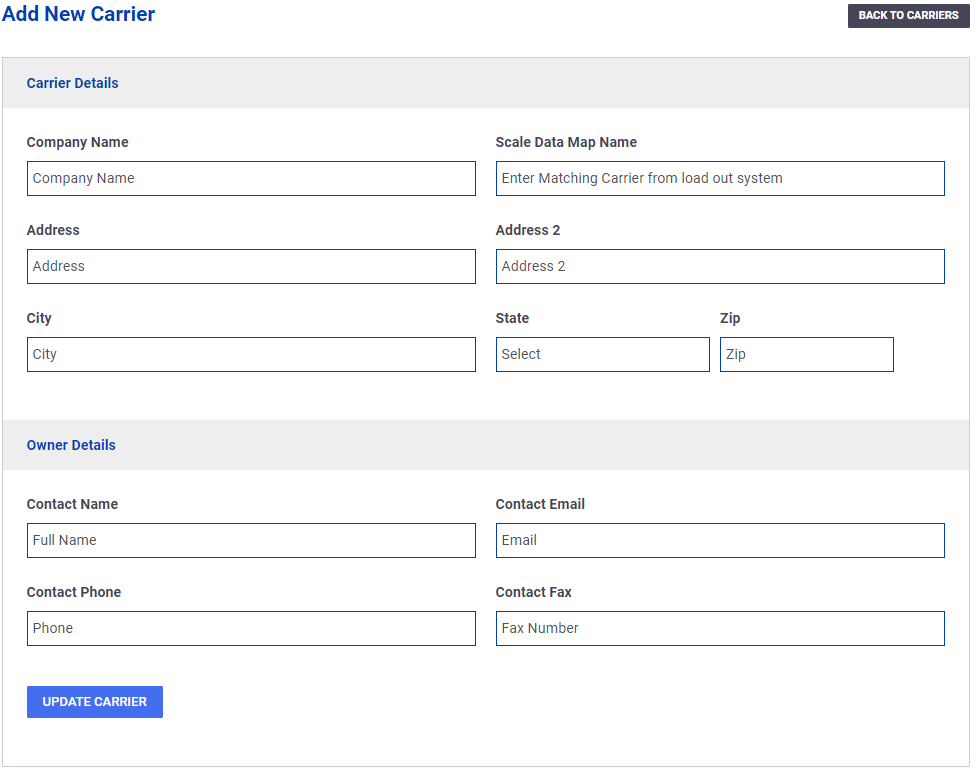Overview
SOP provides administrators with the ability to manage connected carriers and assign users to individual carrier profiles.
Accessing your Carriers
Upon logging in, administrators can navigate to the ‘Trucks’ section and click on the ‘Carriers’ button. This will display the list of connected carriers.
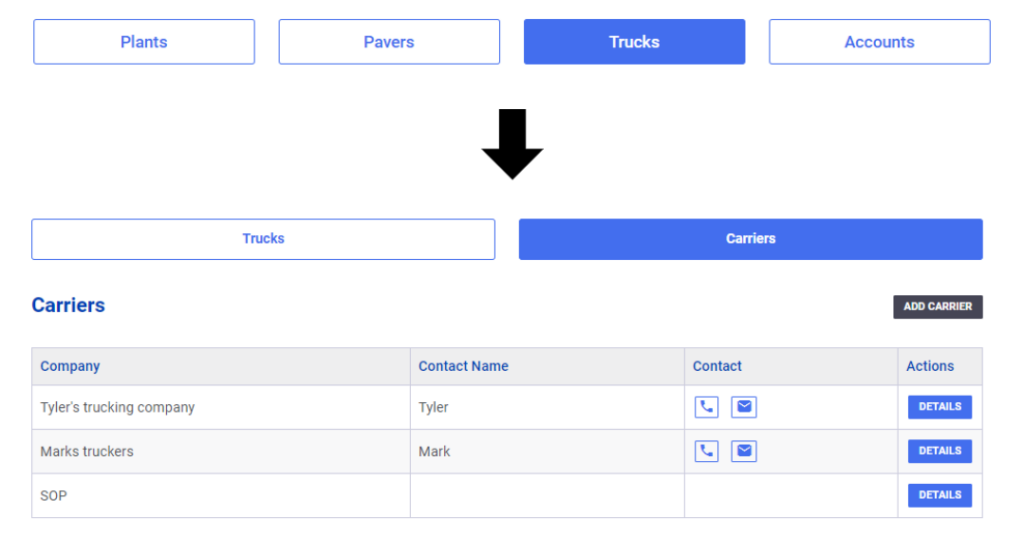
Viewing a Carrier
From the carriers list, administrators can choose to view specific carriers. Simply click the ‘Details’ button associated with the carrier to access all relevant information, such as the carrier’s name, location, and scale data name.
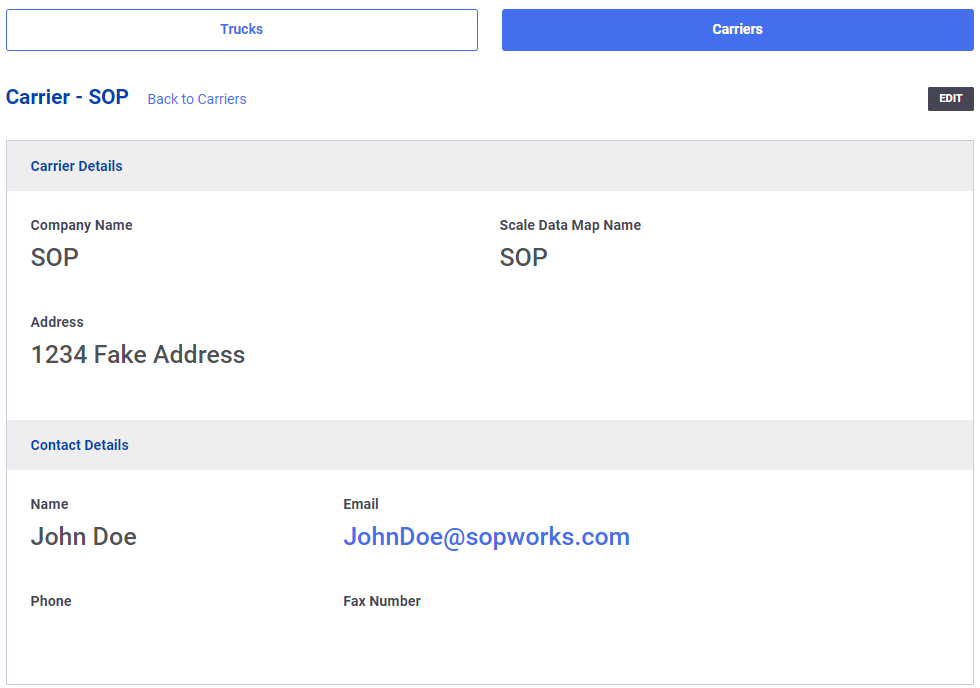
Editing a Carrier
To edit a carrier’s details, navigate to the carriers list and click the ‘Details’ button associated with the carrier. From there, click ‘Edit’ to modify the carrier’s information. After making the necessary changes, click ‘Update Carrier’ to save any updates. To delete a carrier, please contact SOP at [email protected].
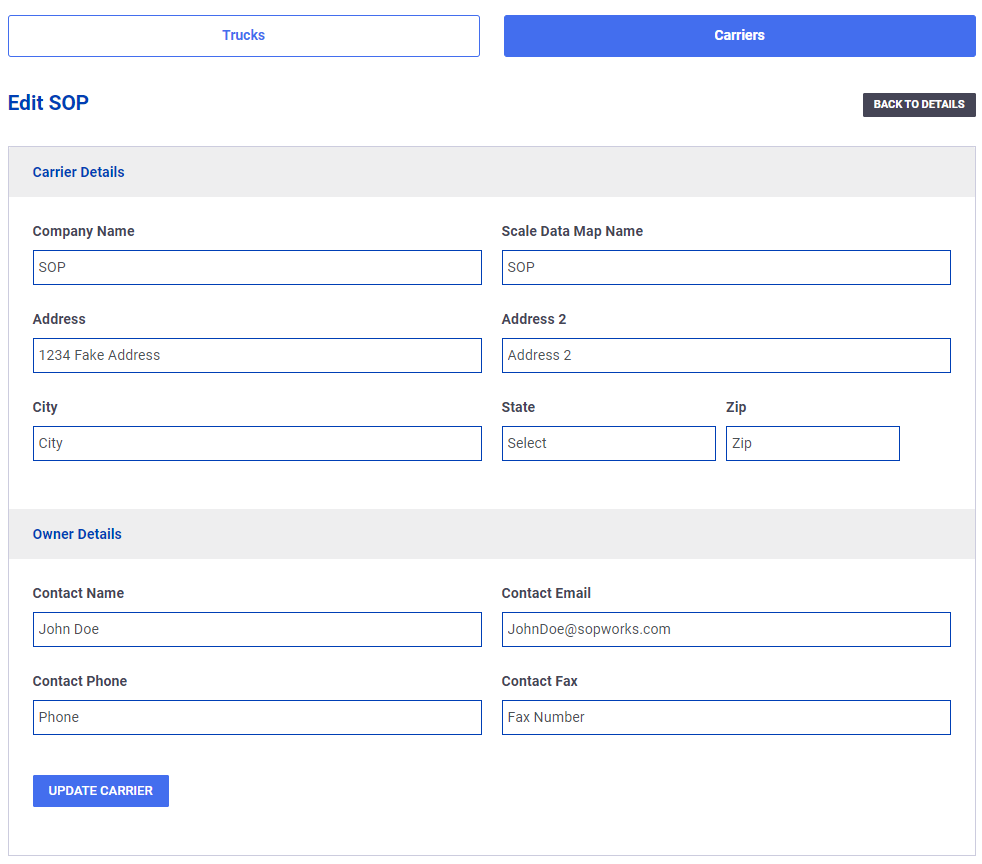
Creating a Carrier
To add a new carrier, go to the carriers list and click the ‘Add Carrier’ button. Enter all the relevant details for the carrier and click ‘Update Carrier’ to save any changes.
Note: Pay close attention when entering the carrier’s ‘Scale Data Map Name’ as it enables SOP to automatically detect trucks assigned to existing carriers.